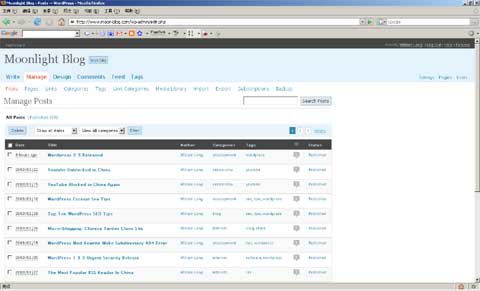WordPress is a simple to use blogging tool. The beauty of WordPress is that it can become so much more with the simple installation of plugins. With a few clicks, WordPress can become a full fledged Content Management System (CMS). Here is a rundown on the top 10 best plugins every blogger should have installed.
Here is a great list that I whipped together of some of the most useful and most popular Wordpress plugins which every blogger should have installed. Enjoy the list.
Akismet - Simply the best Spam protection you can get for handling comments on your blog. Akismet checks your comments against the Akismet web service to see if they are spam or not, also checks the trackbacks for spam.
WP Super Cache - An extremely efficient WordPress page caching system to make your site much faster and responsive. It works by caching Worpress pages and storing them in a static file for serving future requests.
WP-PostViews - Enables you to display how many times a post/page had been viewed. It will not count registered member views, but that can be changed easily.
WP-PageNavi - A WordPress Plugin that adds more advanced page navigation to WordPress. It does this by adding page number links to your different pages. Using this plugin your readers will be able to jump from the first to the last page and other pages of your blog very easily.
Simple Tags - A plugin does everything related with tagging. With this plugin you can generates a list of related posts based on the text of blog entry. The tags can be used to search your blog and are picked up by blog search engines like Technorati and can bring in new users.
All in One SEO Pack - Automatic Search Engine Optimization (SEO) out of the box for your wordpress blog, everything you need to get your site optimized for search engines.
Google XML Sitemaps - Simple tool for auto generating sitemaps every time you make an update to your site. This plugin is the best tool to tell Google how it should crawl your blog and where to find everything you want found.
Wordpress Thread Comment - This Plugin is an enhancement for Wordpress's comment function. It enables users to reply on a exist comment, and the discussion will be displayed threaded or nested.
FeedBurner Feedsmith - Forwards all feed traffic to Feedburner while creating a randomized feed for Feedburner to pull from.
Wordpress Database Backup - Automated or on-demand backup solution for your wordpress database. Don't leave home without it!